如何 安装与部署wordpress ?
参考官方文档:https://wordpress.org/support/article/how-to-install-wordpress/
示例:ubuntu18.04+mysql8.0.21+nginx1.18.0+php7.4.10+wordpress-5.4.2-zh_CN
前置环境请参考:在ubuntu18.04下安装mysql8.0 ubuntu18.04安装nginx 编译并安装php7.4.10
下载wordpress-5.4.2-zh_CN.tar.gz
官方地址:https://cn.wordpress.org/latest-zh_CN.tar.gz
天翼云盘:https://cloud.189.cn/t/QFrMVrqEZNvy (访问码:qe5b)
上传wordpress-5.4.2-zh_CN.tar.gz到服务器
解压到/usr/share/nginx/下tar -xzvf wordpress-5.4.2-zh_CN.tar.gz -C /usr/share/nginx/
获得wordpress文件夹的所有权sudo chown -R root:root wordpress
修改niginx配置文件default.confvim /etc/nginx/conf.d/default.conf
将root /usr/share/nginx/html; 修改为
root /usr/share/nginx/wordpress;
重新加载nginxsudo /etc/init.d/nginx check-reload
访问http://$YourHost
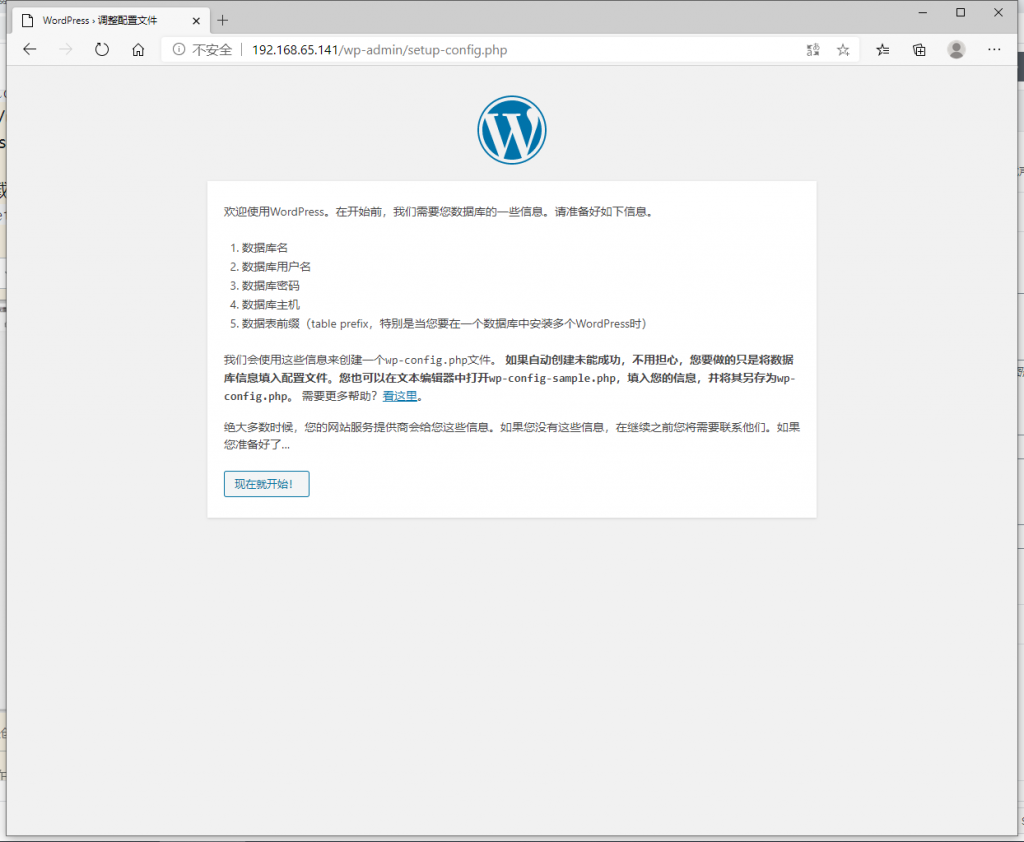
以root身份进入mysql数据库mysql -u root -p
创建wordpress数据库CREATE DATABASE wordpress;
新建一个名为wp使用native密码的用户(因为mysql8.0默认使用Strong密码,而wordpress只支持native密码)CREATE USER 'wp'@'localhost' IDENTIFIED WITH mysql_native_password BY '$YourPassword';
授予wp用户所有权限在wordpress数据库GRANT ALL PRIVILEGES ON wordpress.* TO 'wp'@'localhost';
刷新权限FLUSH PRIVILEGES;
示例:wordpress向导
点击”现在就开始“
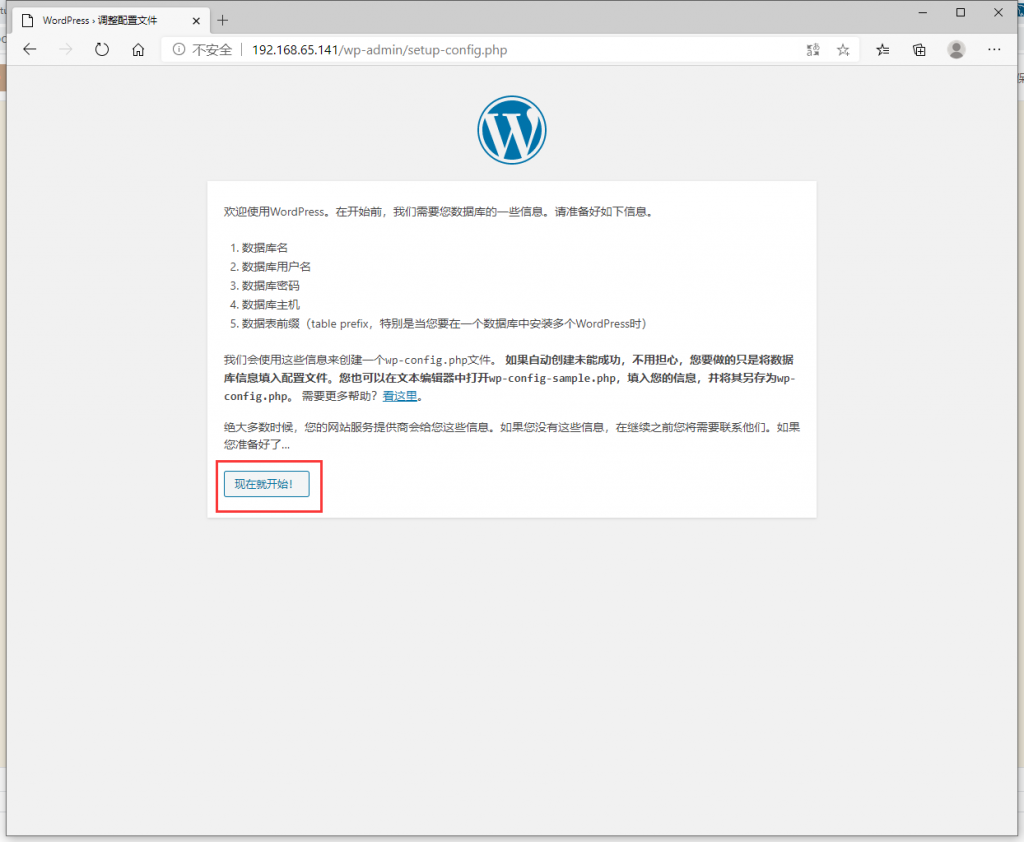
数据库名:wordpress
用户名:wp
密码:$YourPassword
数据库主机:127.0.0.1
表前缀:wp_
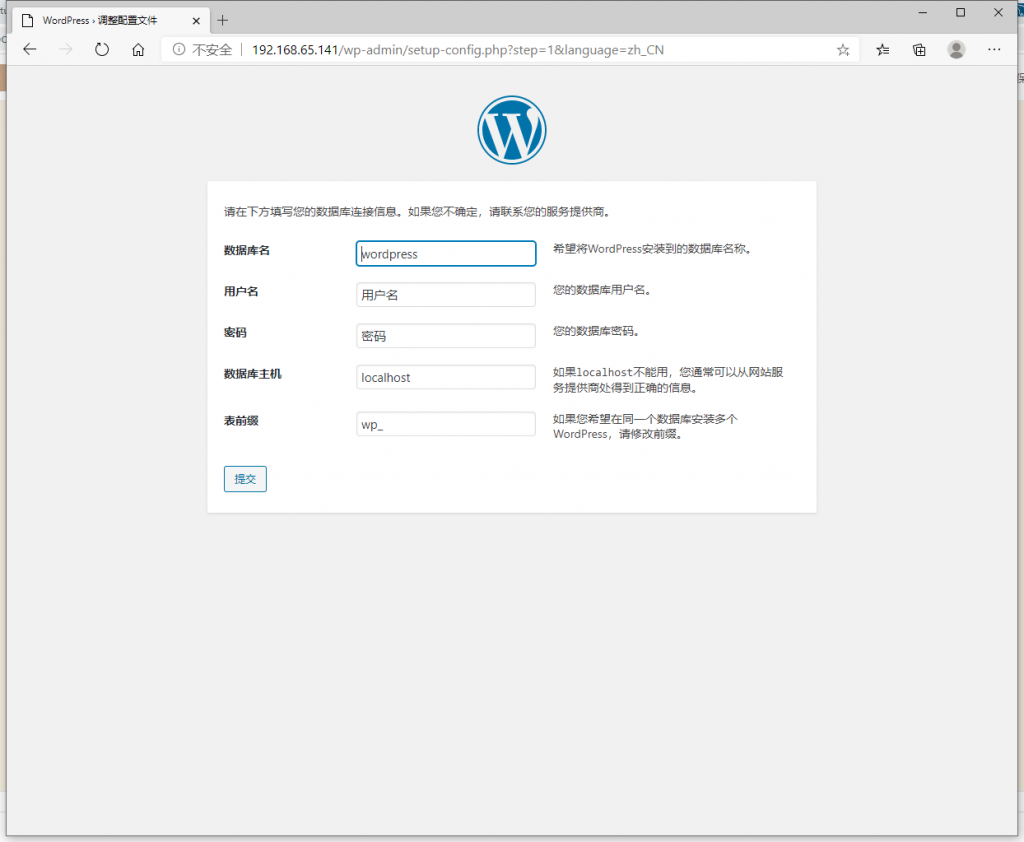
点击”现在安装“
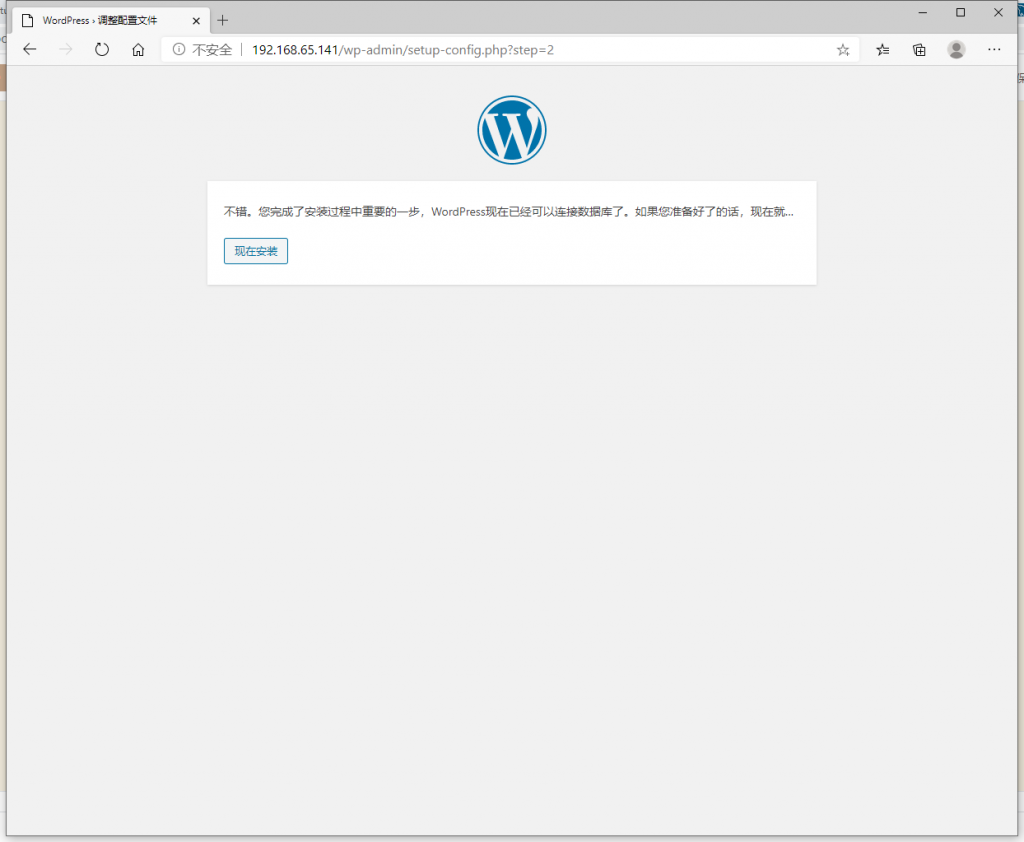
填完信息后点击”安装WordPress“
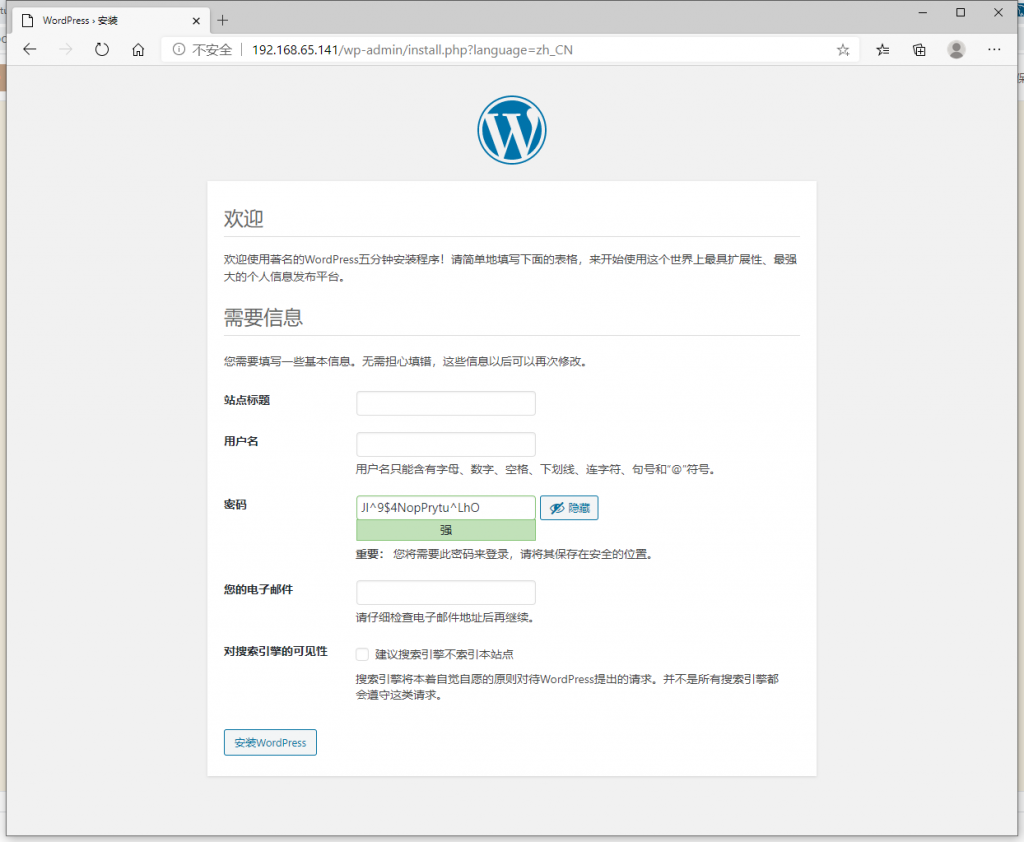
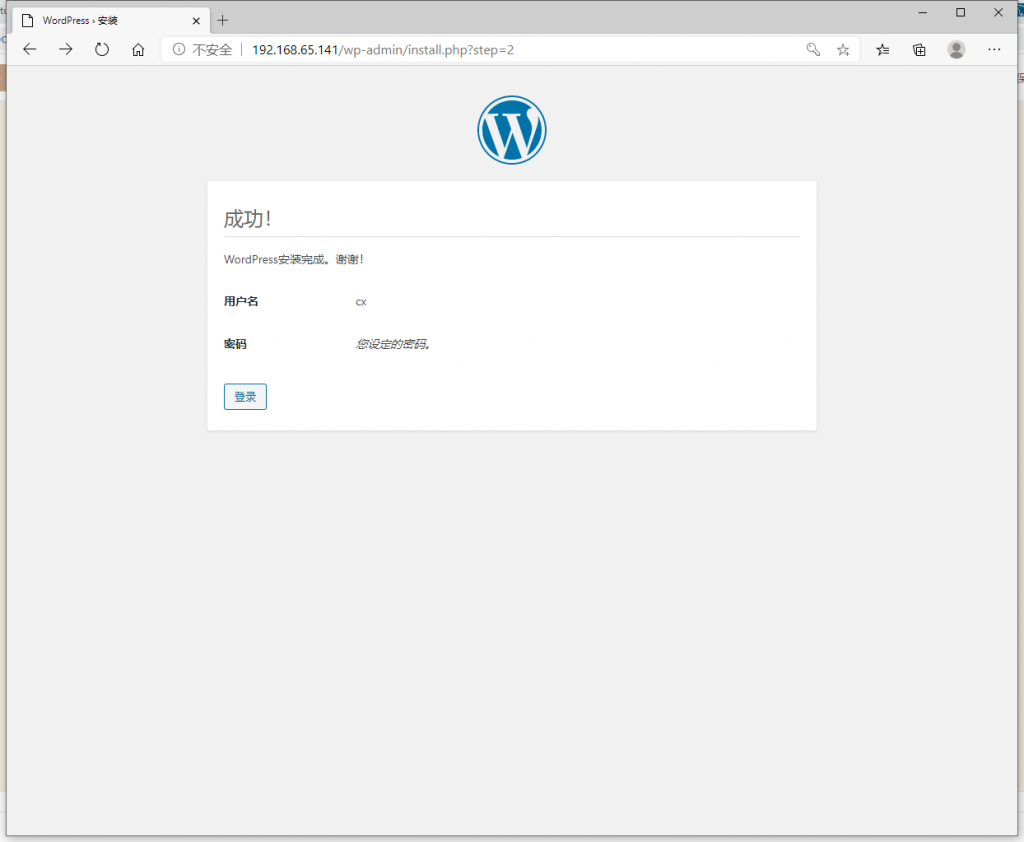
以上就是 wordpress安装与部署 的全部过程了
文章评论